DiffMerge offers a number of ways to move around within files.
Edit | Find... and Edit | Go To Line...
These commands cause the Find Panel to appear at the top of the File Window. The Find Panel will let you search for text or jump to a particular line in the file. This panel can stay visible or can be dismissed at any time.
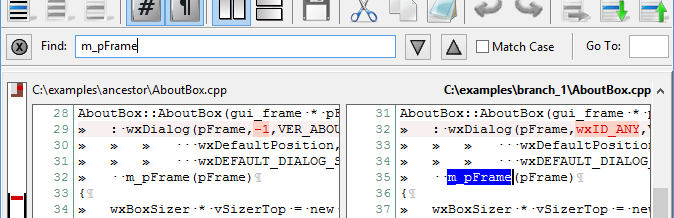
This panel replaces the Find Dialog and Go To Line Dialog found in previous versions of DiffMerge.
Edit | Use Selection for Find
This command can be used within a file window to directly set the find-string to the current selection for a subsequent Find Next or Find Previous commands without raising the Find Panel.
Edit | Find Next" and Edit | Find Previous"
These commands repeat the last search without raising the Find Panel.
Edit | Next Change and Edit | Previous Change
 |
These commands enable you to quickly jump between changes in the files. |
Edit | Next Conflict and Edit | Previous Conflict
 |
These commands are only available in File Merge Windows. They enable you to quickly jumpt to the next/previous conflict in the files. |
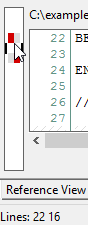 | The Glance Bar can be used to find changes and scroll the file panels to a specific line or change. Simply move the mouse over the Glance Bar and click. The corresponding line numbers are displayed in the status bar as you move the mouse. |

