When Explorer Integration is enabled, DiffMerge will (when appropriate) add a pop-up context menu to the Windows Explorer context menu.
When 1 Item is Selected:
When 1 file of folder is selected, the context menu will look something like this:
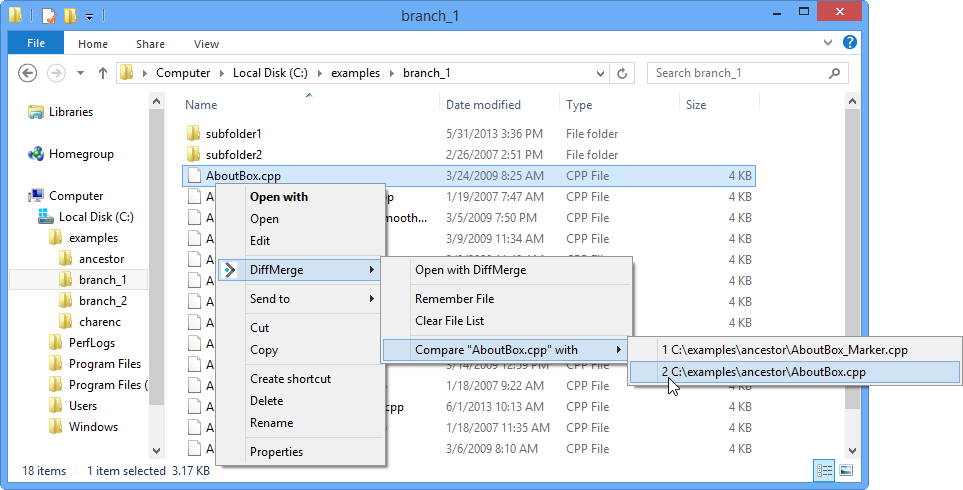
DiffMerge shows the long version of the context menu. You can launch DiffMerge with the single item (and interactively fill in the other file or folder), remember the item's pathname in the list, or compare the item with something from the remembered list.
DiffMerge allows you to remember 5 file pathnames and 5 folder pathnames for use in future comparisons.
When you compare with something from the list, DiffMerge will put the older file/folder in the left panel; you may override this using the Swap button in the Select Files to Compare or Select Folders to Compare dialogs.
When 2 Items are Selected:
When 2 files or folders are selected, the context menu will look something like this:
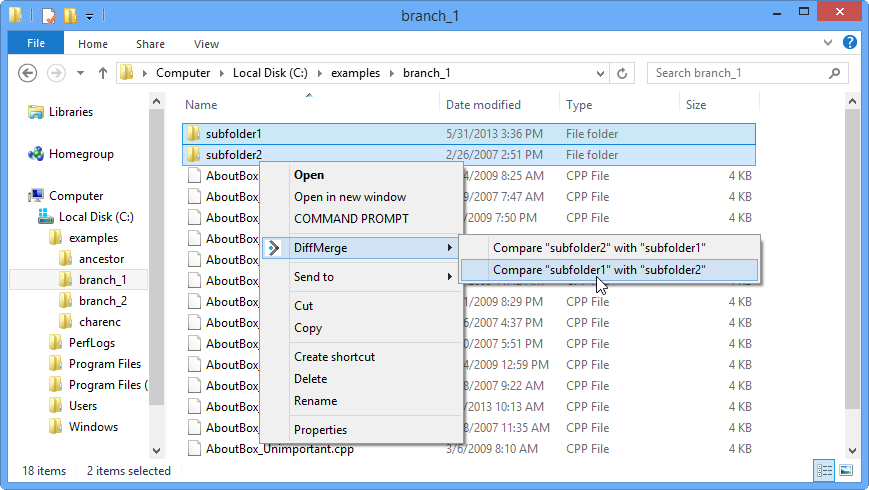
DiffMerge shows the short version of the context menu. With it you can launch DiffMerge to compare the 2 items and choose which will appear on the left and right.

